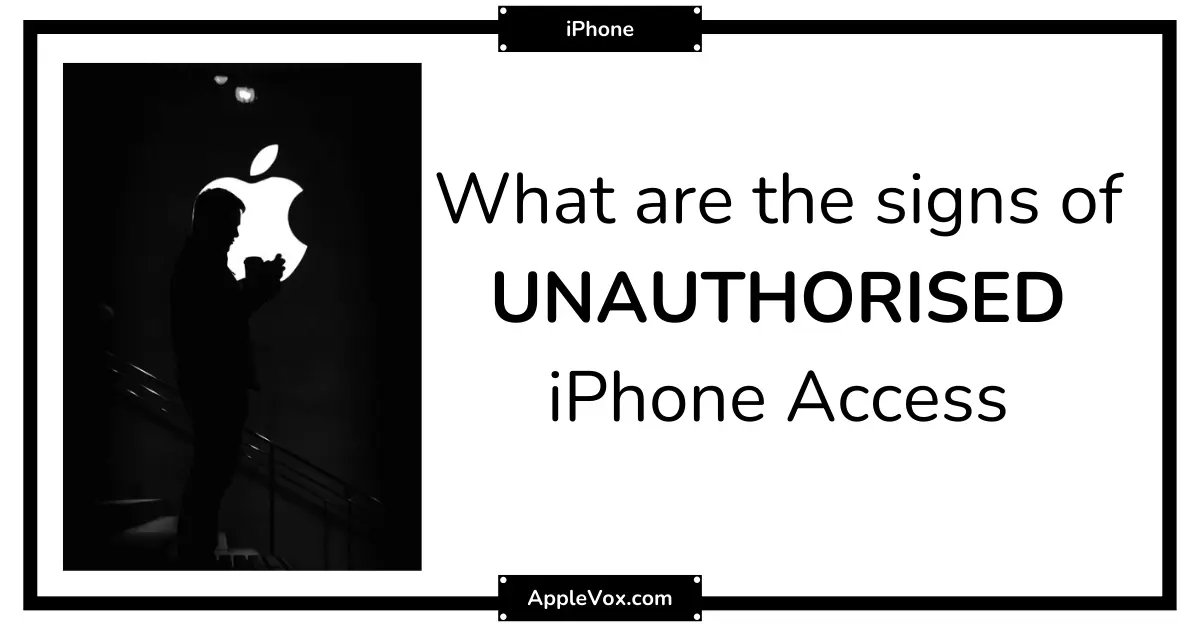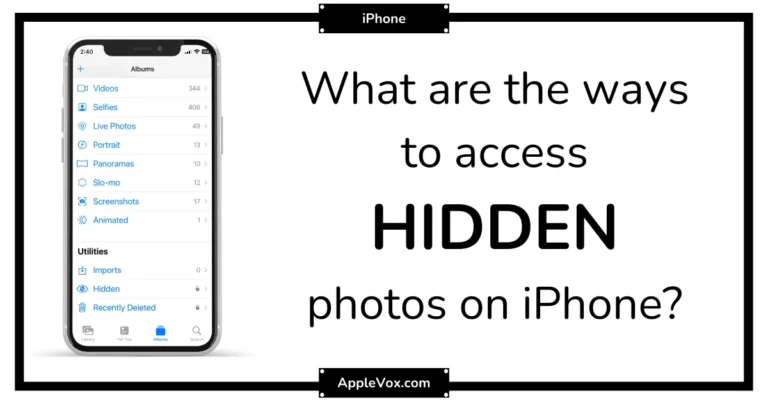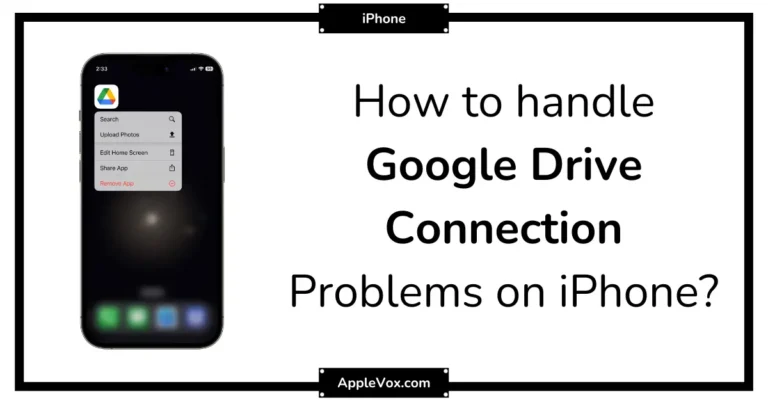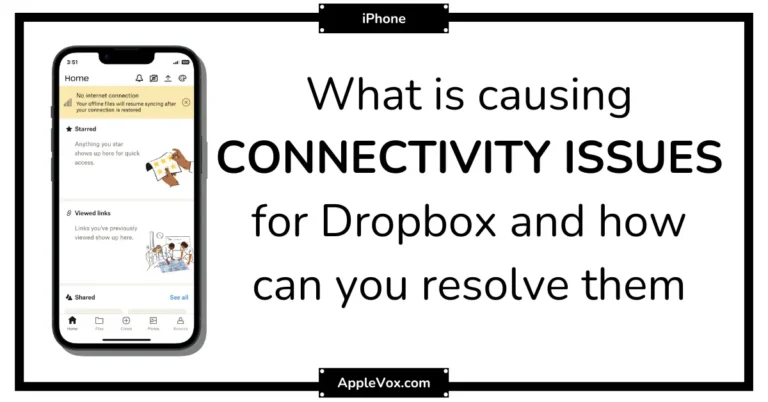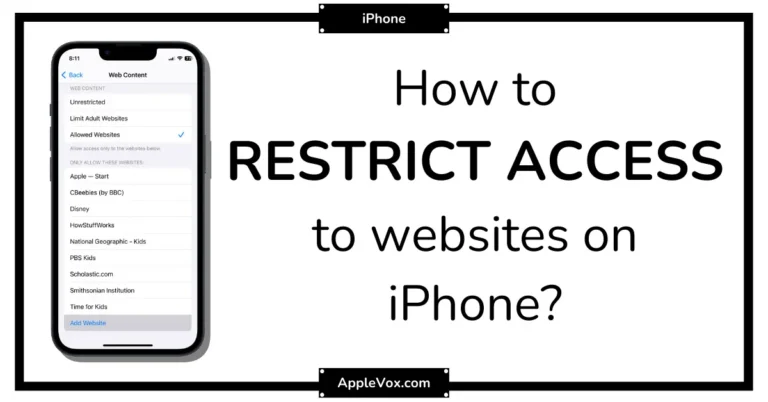Protecting the privacy and security of our smartphones has become increasingly important in today’s digital age. While owning an iPhone offers a multitude of benefits, it is crucial to remain vigilant and watch for any signs of unauthorized access.
Whether you suspect hacking or unauthorized remote access, it is essential to be aware of subtle indications that your data and device may be compromised. By paying attention to battery life, data usage, pop-ups or apps, and iCloud account activity, you can determine if someone is accessing your iPhone remotely.
This article explores these key indicators to help you identify any potential security breaches and take appropriate action to safeguard your iPhone and personal information.
Signs Of Remote Access
In today’s digital age, the security of our devices is of utmost importance. While iPhones are known for their robust security features, they are not immune to remote access by unauthorized individuals.
It is crucial to stay vigilant and watch out for any signs that might indicate someone accessing your iPhone remotely. By being aware of the signs and taking necessary precautions, you can protect your sensitive data from falling into the wrong hands.
Unusual Battery Drain
One of the telltale signs that your iPhone might be accessed remotely is an unusual battery drain. If your battery life suddenly starts depleting at an alarming rate, without any change in your usage pattern or additional apps running in the background, it could potentially indicate that someone is remotely accessing your device.
Unauthorized individuals might be running stealthy background processes or surveillance apps that consume a significant amount of battery power. Keep an eye on your battery usage statistics and be wary of any sudden and unexplainable drops in battery life.
Unexpected Data Usage
Another sign that someone might be accessing your iPhone remotely is unexpected data usage. If you notice a significant increase in your data consumption without any logical explanation, it could be a red flag. Unauthorized individuals might be using your phone to perform data-intensive tasks or transfer your sensitive information without your knowledge.
Monitor your monthly data usage and compare it to your regular usage pattern. If there is a notable difference that cannot be attributed to any legitimate activities, it’s time to investigate further and take the necessary steps to secure your device.
Unfamiliar Apps Or Settings
An unfamiliar set of apps or changes in your device’s settings could also be indicators of remote access. If you suddenly notice new apps appearing on your iPhone’s home screen or find unfamiliar apps in your app drawer, it might mean that someone is installing unauthorized software on your device.
Additionally, if you come across settings that you didn’t modify or recognize, such as changes in your security settings or the activation of remote access features without your knowledge, it’s essential to take immediate action. These changes could allow unauthorized individuals to gain access to your iPhone remotely. Regularly review your installed apps and settings to ensure everything is as per your knowledge and preferences.
Checking For Remote Access
Discovering if someone is remotely accessing your iPhone is crucial. Learn effective methods to check for remote access and protect your device from unwanted intrusions.
It’s a scary thought to think that someone might be accessing your iPhone remotely. However, it’s important to keep a close eye on your device’s activities to ensure your privacy and security are not compromised. In this post, we will explore three key methods you can use to check for remote access on your iPhone.
Monitor Battery Usage
One telltale sign that someone may be accessing your iPhone remotely is unusually high battery usage. If you notice that your battery life is draining quickly even though you haven’t been using your device more than usual, it could be a red flag. To check for abnormal battery usage:
- Navigate to Settings on your iPhone.
- Tap on Battery.
- Scroll down to see a list of apps and their respective battery usage.
- Look for any apps that seem to be consuming an unusually large amount of battery power.
- If you find any suspicious apps, consider removing them or investigating further.
Review Data Usage
When someone gains remote access to your iPhone, they may use it to transfer data or send/receive messages. Monitoring your data usage can help you identify any unusual patterns that could indicate remote access. Follow these steps to review your iPhone’s data usage:
- Go to Settings on your iPhone.
- Tap on Cellular.
- Scroll down to view a list of apps and the amount of data they have used.
- Pay close attention to any apps that seem to be using excessive data, especially if you haven’t been actively using them.
- If you notice any suspicious activity, it’s advisable to investigate further.
Check App And Settings Permissions
Remote access to your iPhone often involves an attacker exploiting app or settings permissions. By checking and auditing these permissions, you can identify any potential security risks. Follow these steps to check your app and settings permissions:
- Open the Settings app on your iPhone.
- Tap on Privacy.
- Review the permissions for each app listed under different categories like Location Services, Camera, Microphone, and more.
- If you find any apps with unnecessary or suspicious permissions, you can revoke their access by toggling off their respective switches.
- It’s worth going through all the categories and permissions to ensure that apps on your iPhone have appropriate access.
By monitoring battery usage, reviewing data usage, and checking app and settings permissions on your iPhone, you can be proactive in detecting any potential remote access attempts. Stay vigilant to protect your privacy and keep your iPhone secure.
Protecting Your iPhone
Protecting your iPhone from unauthorized access is crucial to maintaining the privacy and security of your personal information. In today’s digital age, it is important to be aware of the signs that your iPhone may be accessed remotely by someone else. By being vigilant and following a few simple steps, you can ensure that your device remains secure.
Update Software Regularly
One of the most effective ways to protect your iPhone from remote access is by regularly updating its software. These updates not only bring new features and improvements but also fix any security vulnerabilities that may exist in the previous versions. By keeping your iPhone up to date, you can ensure that you are benefiting from the latest security patches and safeguards.
Use Strong Passcodes
Using a strong passcode is another essential step in protecting your iPhone from unauthorized access. A weak or easily guessable passcode can make it easier for someone to gain remote access to your device. To strengthen your iPhone’s security, consider creating a passcode that consists of a unique combination of letters, numbers, and symbols. Additionally, avoid using easily identifiable information such as your birthdate or phone number.
Enable Two-factor Authentication
Enabling two-factor authentication adds an extra layer of security to your iPhone. With this feature enabled, in addition to entering your passcode, you will need to provide another form of verification, such as a fingerprint or a unique code sent to your trusted device. This ensures that even if someone manages to obtain your passcode, they will still be unable to access your iPhone without additional verification.
Protecting your iPhone from remote access is essential in safeguarding your personal information and maintaining your privacy. By staying vigilant and following these steps, you can significantly reduce the risk of unauthorized access to your device.
Frequently Asked Questions Of How To Tell If Someone Is Accessing Your iPhone Remotely
What should I do if I suspect someone is accessing my iPhone remotely?
Immediately change your Apple ID password, and consider resetting your iPhone to factory settings after backing up your data. Enable two-factor authentication for added security.
Can antivirus software detect remote access on my iPhone?
iPhones generally don’t need antivirus software due to stringent app review processes and built-in security. However, it’s crucial to keep your iOS up to date with the latest security patches.
Does Apple have any built-in features to alert me of unauthorized access?
While Apple doesn’t have specific unauthorized access alerts, features like ‘Find My iPhone’ can help you keep track of your device’s location. Regular system updates also enhance security.
Are iPhones more secure than other smartphones against remote access?
iPhones are known for their robust security features, but no device is 100% secure. Staying vigilant about your digital habits is key to preventing unauthorized access.
Conclusion
To sum up, detecting if someone is remotely accessing your iPhone is crucial for maintaining your privacy and security. By following the steps mentioned earlier, such as monitoring battery usage, checking data usage, and employing reliable security apps, you can ensure the privacy of your personal information.
Stay vigilant and regularly review your device’s activities to keep any potential unauthorized access at bay. Your iPhone security deserves constant attention and protection.