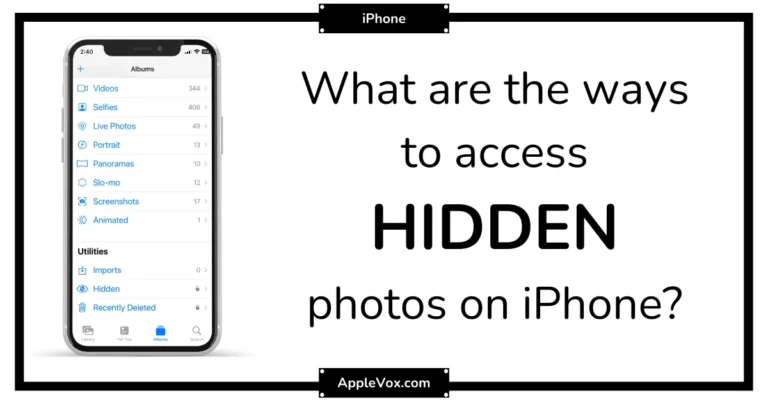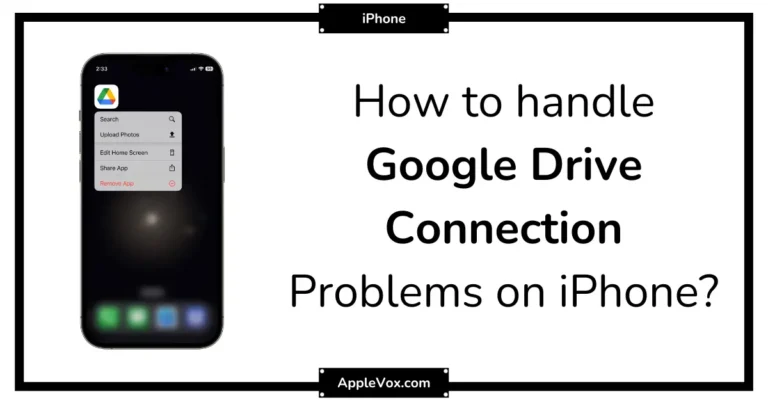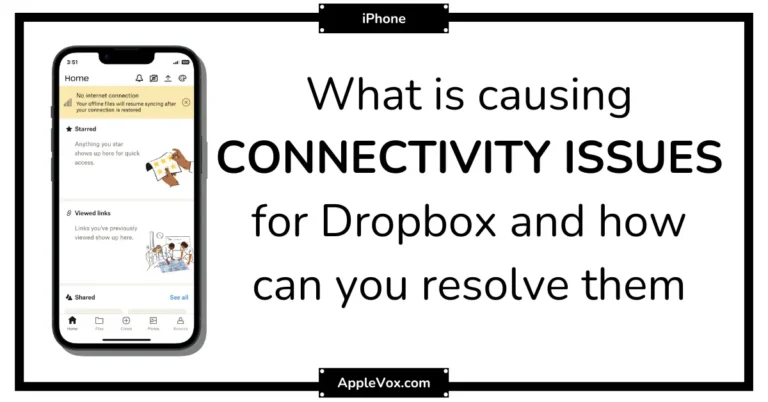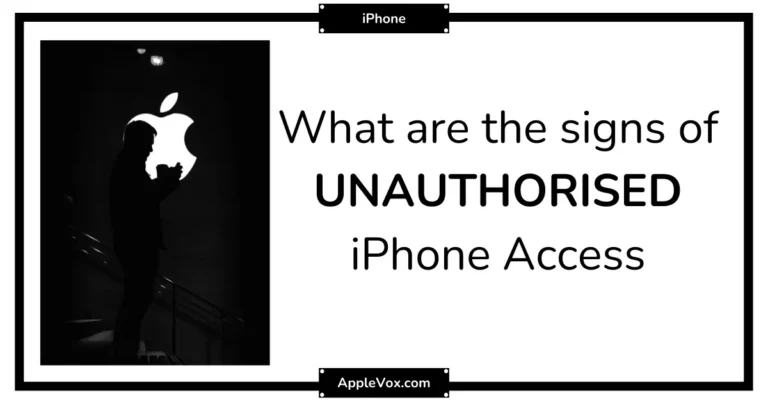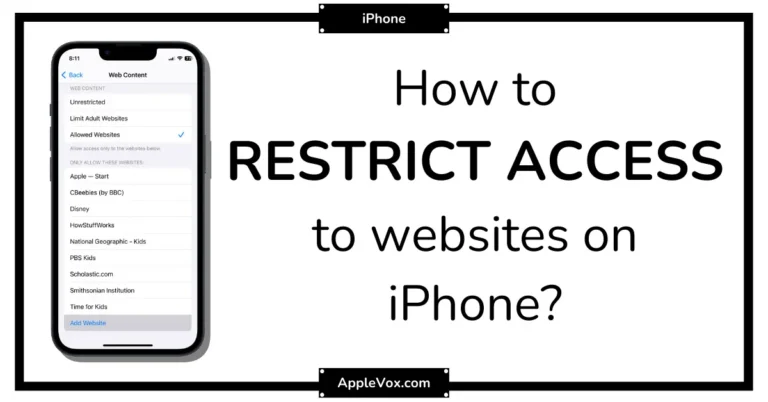In the age of smartphones, the iPhone stands out as a versatile tool, not just for communication and entertainment, but also as a powerful device for recording high-quality audio. Whether you’re a budding journalist, a musician laying down some spontaneous melodies, a student recording lectures, or simply someone wanting to capture the sounds of daily life, your iPhone is an incredibly convenient and effective tool for audio recording.
Recording audio on an iPhone is more than just hitting the ‘record’ button; it involves understanding the various apps and settings available to optimize your recording experience. From the built-in Voice Memos app to various third-party applications, each offers unique features catering to different recording needs.
In this guide, we’ll explore the best ways to record audio on your iPhone, covering everything from basic techniques to advanced tips and tricks. So, grab your iPhone, and let’s start recording those moments in the best way possible!
Built-in Voice Memos App
The iPhone is not only known for its excellent camera capabilities but also for its high-quality audio recording capabilities. With the built-in Voice Memos app, you can effortlessly capture clear and crisp audio recordings right from your iPhone. Whether you want to record an important interview, a brainstorming session, or a personal memo, the Voice Memos app offers a user-friendly interface and a range of features to help you achieve professional-level recordings.
How To Access Voice Memos App
Accessing the Voice Memos app on your iPhone is a breeze. Simply follow these steps:
- Locate and tap on the “Voice Memos” icon on your home screen.
- If you can’t locate the icon, you can swipe down on your home screen and use the search bar to search for “Voice Memos”.
- Tap on the app icon in the search results to open the Voice Memos app.
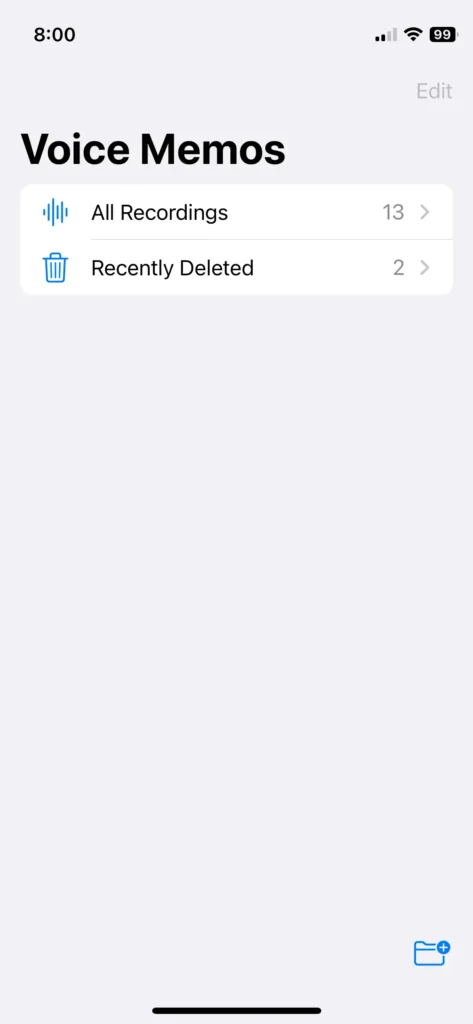
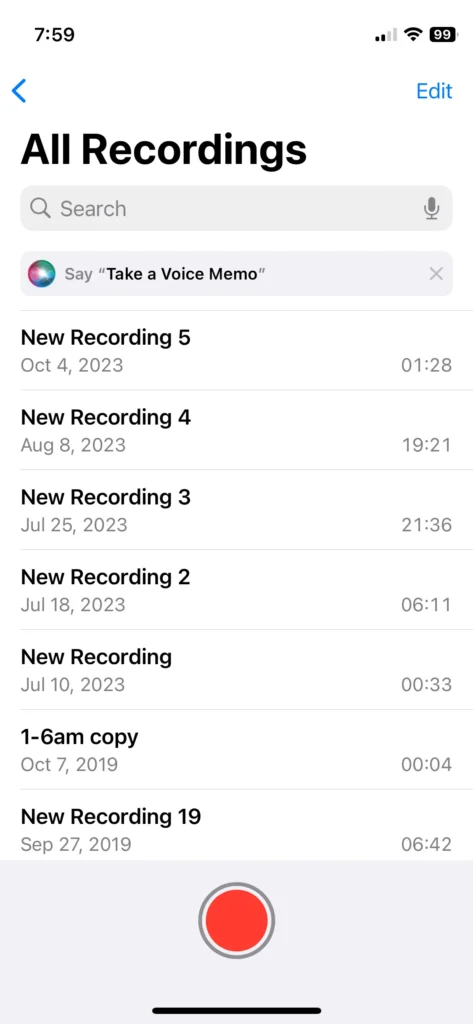
Recording Audio With Voice Memos
Once you have accessed the Voice Memos app, you are ready to start recording audio. Here’s how you can do it:
- Tap on the red record button at the bottom center of the screen to start recording.
- Hold your iPhone close to the audio source for optimal recording quality.
- Speak clearly and ensure that there are minimal background noises.
- To pause and resume recording, simply tap the red record button again.
- When you are finished recording, tap on the stop button.
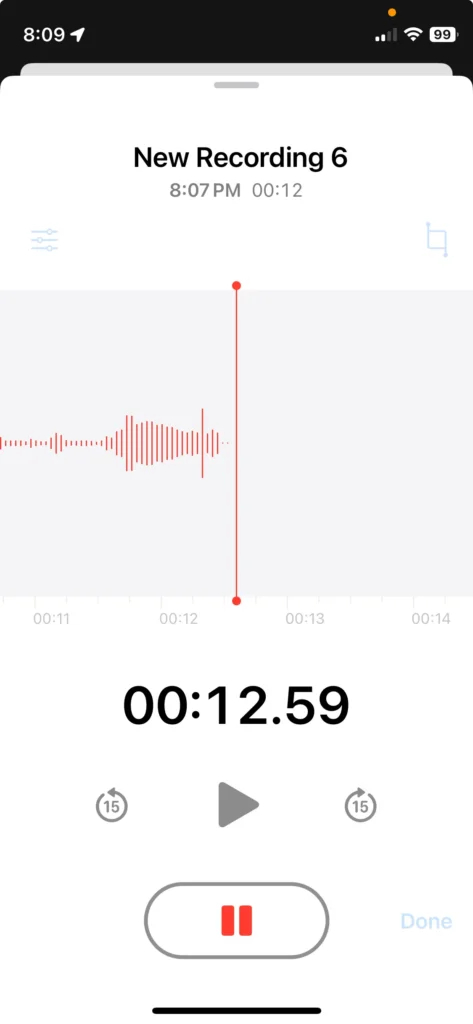
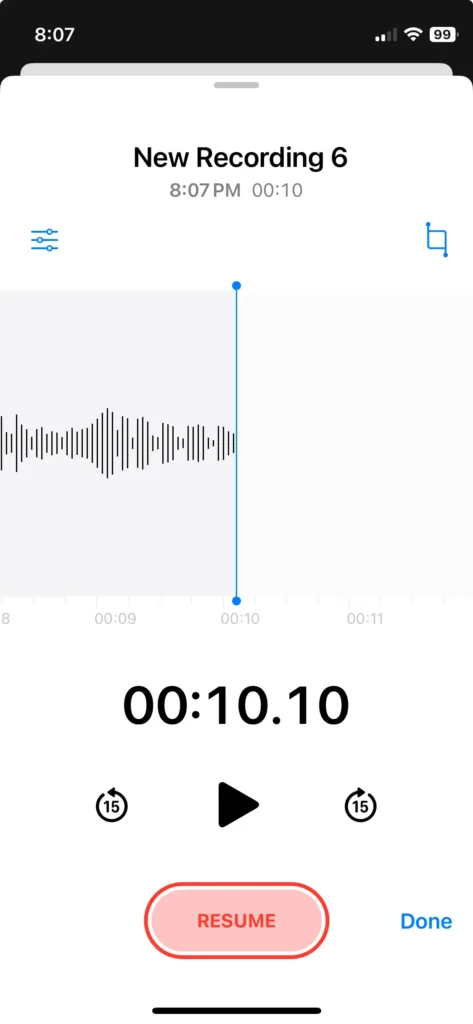
Editing And Managing Recordings
The Voice Memos app not only allows you to record audio but also provides you with the tools to edit and manage your recordings. Here’s how you can do it:
- To play back a recording, simply tap on its title in the list of recordings.
- To trim a recording, tap on the ellipsis (…) button next to the recording and then select “Edit Recording”.
- Use the slider to adjust the start and end points of your recording and tap on “Trim” to save the changes.
- To delete a recording, swipe left on its title in the list of recordings and tap on the “Delete” button.
- If you want to organize your recordings, you can create folders by tapping on the ellipsis (…) button and selecting “New Folder”.
With the Voice Memos app on your iPhone, you have a powerful tool at your disposal for recording, editing, and managing audio recordings. Whether you are a journalist, a student, or simply someone who wants to capture important moments, the Voice Memos app offers convenience and high-quality performance. Give it a try and unlock the full potential of your iPhone’s audio recording capabilities.
Third-party Recording Apps
Discover the best third-party recording apps for iPhone, allowing you to effortlessly capture high-quality audio without limitations. Maximize your recording experience and explore a range of user-friendly options available for enhanced audio performance.
Features And Advantages Of Using Third-party Apps
Using third-party recording apps on your iPhone opens up a world of possibilities and advantages that the native recording app may not provide. Let’s explore some of the key features and advantages these apps offer:
- Enhanced audio quality: Third-party apps often offer advanced audio settings, such as adjustable microphone sensitivity and noise reduction, allowing you to capture clear and crisp audio even in challenging environments.
- Audio editing capabilities: Many third-party recording apps come equipped with built-in editing tools, allowing you to trim, merge, and adjust the audio files right within the app, eliminating the need for additional editing software.
- File organization: These apps offer intuitive file management systems, making it easy to categorize and locate your recordings, whether you have a large collection of voice memos or audio files.
- Cloud integration: Some of the recommended apps seamlessly integrate with popular cloud storage services, enabling you to automatically backup and access your recordings across multiple devices.
- Multiple recording formats: Third-party apps often support various audio formats, such as MP3, WAV, and FLAC, giving you the flexibility to choose the format that suits your needs.
By leveraging these features and advantages, you can take your audio recording capabilities to the next level and unlock new possibilities for creativity and productivity.
External Microphones
Get the best audio quality for your iPhone recordings with external microphones. Enhance your audio capture capabilities and produce professional-grade content effortlessly.
Why External Microphones Are Important
External microphones play a crucial role in enhancing the audio quality of your iPhone recordings. While the built-in microphone of the iPhone is decent for basic recordings, it may not always deliver the level of clarity and depth that you desire. That’s where external microphones come in.
These portable devices offer a range of benefits that significantly improve your audio recording capabilities, whether you’re vlogging, podcasting, or capturing important moments.
How To Connect And Use External Microphones
Connecting and using external microphones with your iPhone is easier than you might think. Just follow these steps:
1. Choose the right microphone: Depending on your recording needs, select the appropriate external microphone from the options available. Consider factors such as the type of content you’ll be recording, your preferred recording environment, and whether you need portability.
2. Connect the microphone: Plug your external microphone into the headphone jack of your iPhone or use a Lightning to 3.5mm adapter if your iPhone model doesn’t have a headphone jack. If you’re using a USB microphone, connect it directly to your iPhone using a compatible adapter.
3. Configure the settings: Once connected, go to your iPhone’s settings and select the microphone as the input source. If needed, adjust the microphone gain or volume levels for optimal sound quality.
4. Test and monitor the audio: Before you start recording, check the audio levels using a monitoring app or the built-in Voice Memos app on your iPhone. This will ensure that you’re capturing audio at the desired levels without any distortion or background noise.
Now that you know why external microphones are essential, the different types available, and how to connect and use them with your iPhone, you’re ready to elevate your audio recording capabilities to a whole new level. Invest in a high-quality external microphone that suits your needs and start capturing crystal-clear audio like a pro.
Frequently Asked Questions On The Best Way To Record Audio On iPhone
What’s the simplest way to record audio on my iPhone?
The easiest way is using the Voice Memos app that comes built into your iPhone. Just open the app, tap the red record button, and start speaking. When you’re done, hit the stop button, and your recording is saved automatically.
Can I record high-quality audio with my iPhone?
Yes, you can! Although the built-in microphone is pretty good for casual use, for higher quality, consider using an external microphone compatible with the iPhone. Also, use apps like GarageBand or professional recording apps for better control over sound quality.
How can I edit my audio recordings on my iPhone?
The Voice Memos app allows basic editing like trimming the start and end of your recordings. For more advanced editing, apps like GarageBand or third-party apps offer a range of editing tools to cut, splice, adjust volume, and add effects.
Can I record audio in the background while using other apps?
Yes, the Voice Memos app and most third-party recording apps can record audio while you use other apps. Just start the recording and switch to another app.
What’s the best app for professional audio recording on the iPhone?
GarageBand is a popular choice for more professional recordings, offering a range of features and editing tools. Other professional apps include Ferrite Recording Studio, FL Studio Mobile, and Hokusai Audio Editor.
Conclusion
To sum up, capturing high-quality audio on your iPhone can greatly enhance your content creation experience. With the various options available, such as using built-in apps or third-party tools, you have the flexibility to choose what works best for you.
Whether you’re a podcaster, musician, or even just a casual recorder, these reliable methods offer convenience and efficiency. So, don’t hold back – start experimenting and recording with your iPhone today!