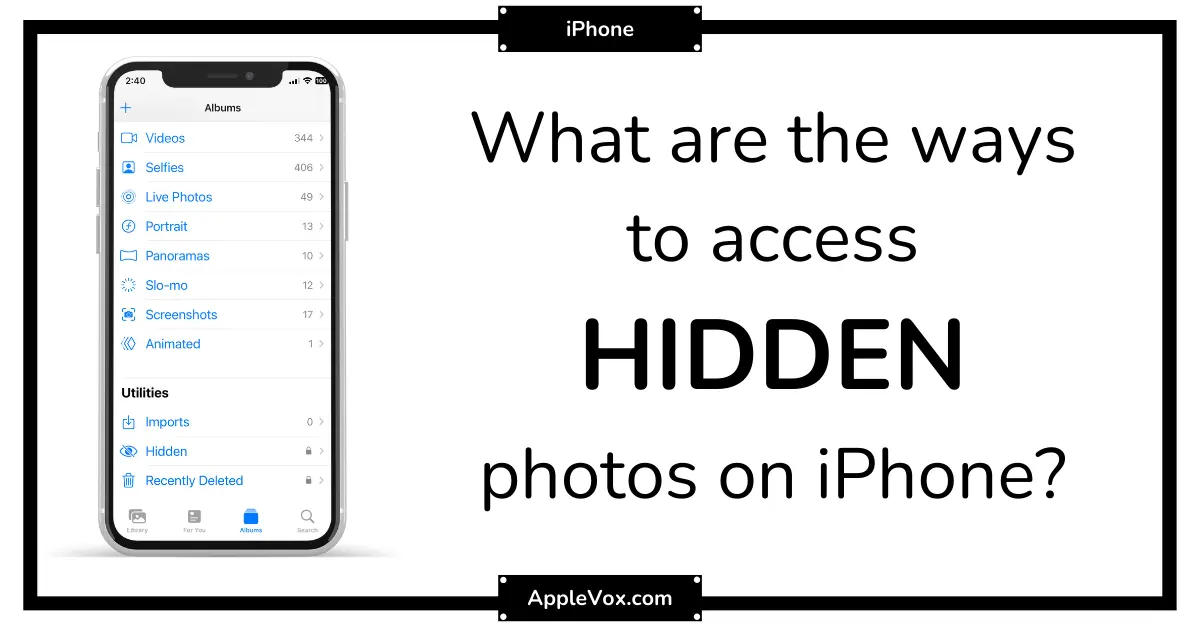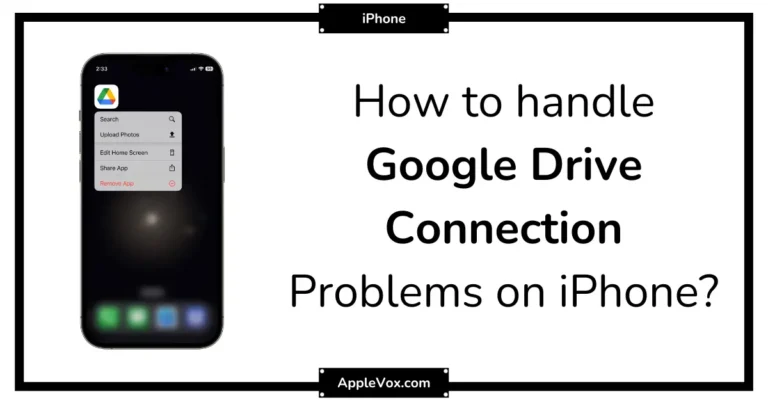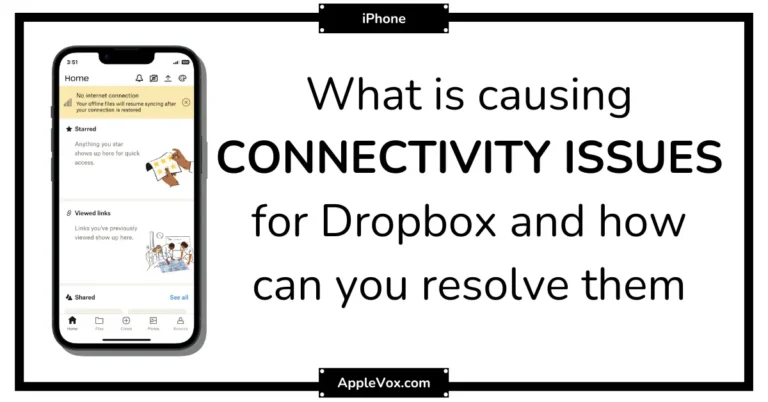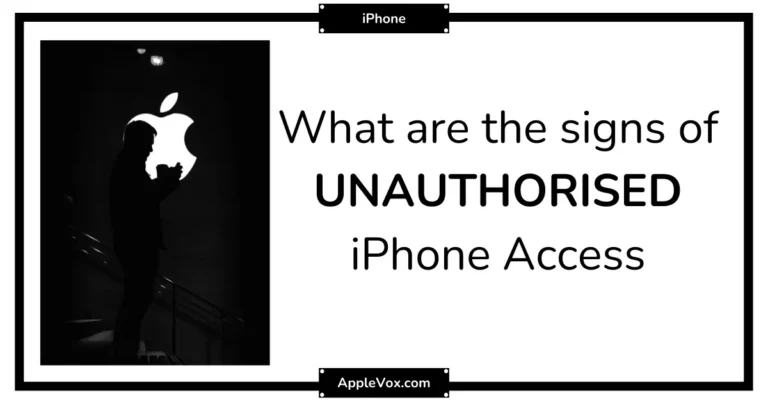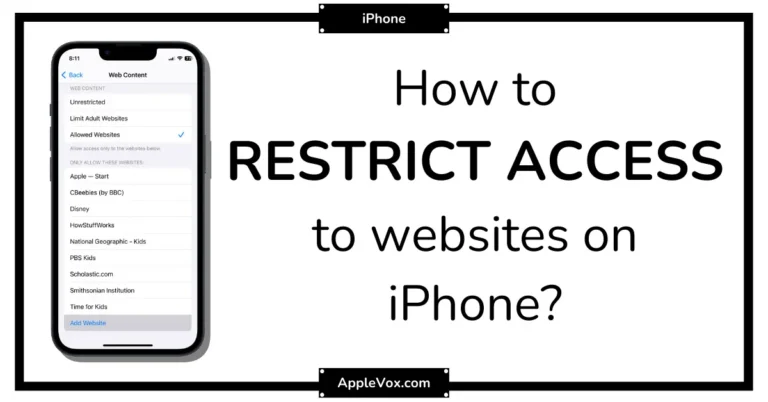To access hidden photos on iPhone, use the “Hidden” album in the Photos app. By following simple steps, you can easily view and manage your hidden photos.
Managing the countless photos on our iPhones can sometimes be tricky, especially when it comes to hidden photos. Whether you’ve hidden them intentionally or accidentally, retrieving them can seem daunting. However, fear not! In this guide, we will show you exactly how to access hidden photos on your iPhone effortlessly.
With just a few taps, you will be able to view and organize your hidden photos with ease. So, let’s dive right in and uncover the hidden treasures within your iPhone photo library.
Methods To Access Hidden Photos
Do you have photos on your iPhone that you would prefer to keep hidden from prying eyes? Whether it’s personal photos, sensitive information, or images you simply don’t want others to stumble upon, the iPhone offers a handy feature to hide them. In this blog post, we will explore the different methods to access hidden photos on your iPhone so that you can easily retrieve and view them whenever you need to.
Using The Photos App
The Photos app is the default gallery app on your iPhone, and it provides a quick and easy way to hide and access hidden photos. Here’s how:
- Open the Photos app on your iPhone.
- Tap on the “Albums” tab at the bottom of the screen.
- Scroll down and look for the “Hidden” album. Tap on it to open.
- You will now be able to see all your hidden photos in this album.
- To unhide a photo, simply select it and tap on the “Share” button at the bottom-left corner of the screen. From the options that appear, tap on “Unhide.”
Using The Files App
If you’ve saved your hidden photos in a different location on your iPhone, such as the Files app, you can access them using the following steps:
- Open the Files app on your iPhone.
- Navigate to the location where you have stored your hidden photos.
- Locate the hidden photos and tap on them to open and view them.
Using Third-party Apps
In addition to the built-in features on your iPhone, there are also several third-party apps available on the App Store that can help you access hidden photos. These apps often provide additional security features and customization options. Here are a few popular third-party apps:
- Private Photo Vault: This app allows you to create a secure password-protected vault for your hidden photos and videos.
- Keeper Password Manager: Apart from managing passwords, this app offers a secure vault to hide your sensitive photos.
- Calculator+: This app functions as a fully functional calculator, but also has a hidden photo vault feature.
By using these third-party apps, you can ensure an extra layer of security and privacy for your hidden photos.
Now that you know the different methods to access hidden photos on your iPhone, you can conveniently retrieve and view them whenever you need to. Whether it’s through the Photos app, the Files app, or third-party apps, you have plenty of options to choose from. Find the method that works best for you and keep your hidden photos safe!
Tips For Managing Hidden Photos
When it comes to organizing your iPhone’s hidden photos, setting up password protection, and effectively using the ‘Hidden’ album, there are some handy tips to keep in mind. Let’s dive deeper into each aspect to help you manage your hidden photos more efficiently.
Organizing Hidden Photos
Keeping your hidden photos organized will not only save you time but also make it easier for you to locate specific images when needed. Here are some tips to help you with organizing your hidden photos:
- Create specific albums: Consider creating separate albums within the ‘Hidden’ album. For example, you can have different albums for personal, work-related, or travel photos. This way, you can quickly locate the photos you want without having to scroll through a large collection.
- Add descriptions or tags: Adding descriptions or tags to your hidden photos can provide additional context and make them easier to search for. For instance, if you have a hidden photo of a sunset, you can add tags like “sunset,” “beach,” or “vacation” to help you find it later.
- Periodically review and delete: Regularly review your hidden photos to remove any that are no longer necessary. This will help keep your photo library clutter-free and ensure you only keep the photos that truly matter to you.
- Sort by date or location: If you tend to take a lot of photos, sorting them by date or location can be incredibly helpful. This way, you can quickly find photos from a specific event or timeframe by simply navigating to the respective album.
Setting Up Password Protection
It’s essential to protect your hidden photos from unauthorized access. Enabling password protection adds an extra layer of security to your private images. Follow these steps to set up password protection:
- Open the ‘Settings’ app on your iPhone.
- Select ‘Face ID & Passcode’ or ‘Touch ID & Passcode,’ depending on the authentication method your iPhone supports.
- Enter your current passcode, if prompted.
- Scroll down and find the ‘Hidden Album’ option.
- Toggle the switch to enable ‘Hidden Album’ under the ‘Photos’ section.
- Once enabled, the ‘Hidden’ album will no longer be visible in your Photos app unless you enter your passcode or authenticate using Face ID or Touch ID.
Using The ‘Hidden’ Album Effectively
The ‘Hidden’ album is a powerful tool for managing your private photos discreetly. Here are some ways you can make the most out of the ‘Hidden’ album:
- Quick hiding: When viewing a photo in your main photo library, tap the share icon and select ‘Hide.’ This instantly moves the photo to your ‘Hidden’ album, saving you the hassle of manually relocating it.
- Batch hiding: To hide multiple photos simultaneously, go to your main photo library, tap ‘Select’ in the top right corner, then choose the photos you want to hide. After selecting, tap the share icon and select ‘Hide’ to move the selected photos collectively to the ‘Hidden’ album.
- Unhiding photos: If you no longer want a photo to be hidden, navigate to the ‘Hidden’ album, select the photo, tap the share icon, and choose ‘Unhide.’
- Remember: Although the ‘Hidden’ album provides an added layer of privacy, it’s not completely foolproof. Avoid relying solely on the hidden feature for sensitive or highly confidential photos, as other apps or tech-savvy individuals may still be able to access them.
By following these simple tips, you can efficiently manage your hidden photos on your iPhone, keep them secure with password protection, and make the most out of the ‘Hidden’ album’s functionalities. Stay organized and keep your private photos safely tucked away!
Frequently Asked Questions For How To Access Hidden Photos on iPhone
Is The Hidden Album on the iPhone Secure?
Well, it’s more of a hide-and-seek game. The Hidden Album isn’t password protected, so anyone with access to your phone can peek in. If you’re looking for top-notch security, consider using a third-party app with encryption.
Will Hidden Photos On My iPhone Show Up In A Search Or Moments?
Nope, they won’t. Once you’ve hidden them, they’ll stay out of sight in Moments, Collections, and Years. But, if you search for them by date or location, they might just pop up.
Can Hidden Photos Be Backed Up To Icloud?
You bet! Hidden photos get backed up to iCloud just like any other photo, as long as you’ve got iCloud Photos turned on. So, they’ll stay safe and sound in the cloud.
Are Hidden Photos On My iPhone Visible To Other Devices?
If you’re using the same Apple ID and have iCloud Photos enabled, then yes, the hidden photos will sync across all your devices. Keep that in mind for privacy!
Conclusion
Discovering hidden photos on your iPhone is easier than you may think. By accessing the hidden album feature in your Photos app and utilizing various third-party tools, you can uncover those precious memories. Remember to follow the instructions provided in this blog post step by step to ensure a successful retrieval of your hidden photos.
Don’t let those hidden gems stay hidden any longer! Start exploring your iPhone today and relive your treasured moments.