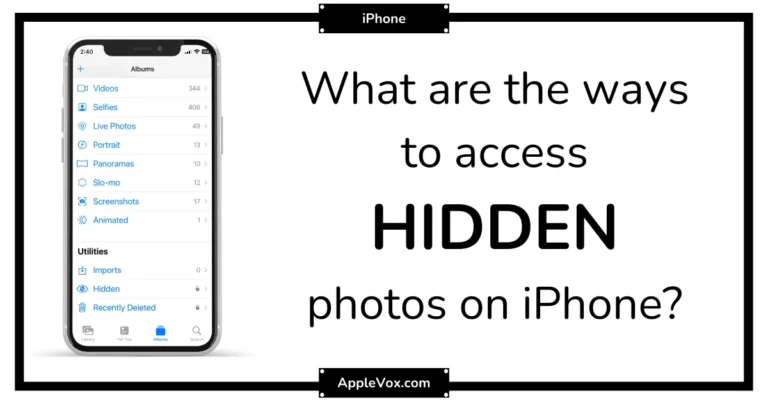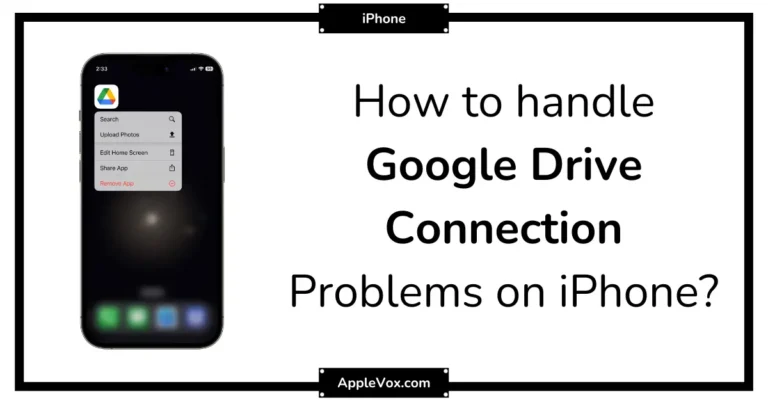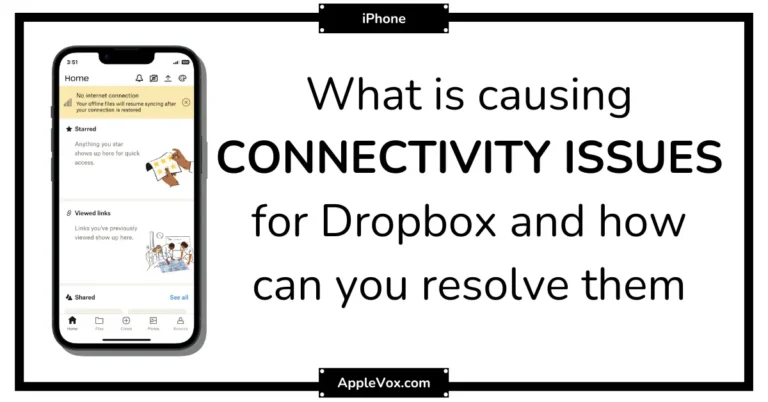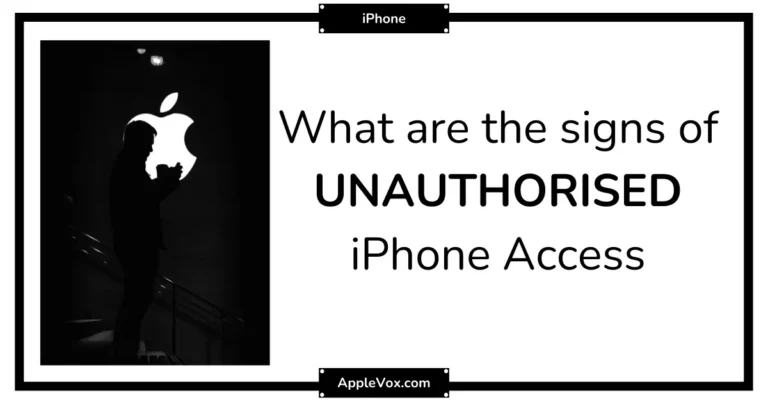Just the other day, a friend of mine was expressing her frustration about her inability to prevent her WhatsApp call history from showing up in her iPhone call log. She valued her privacy and was irked by the fact that anyone who got their hands on her phone could easily see who she had been talking to on WhatsApp.
As a tech enthusiast, I was intrigued and decided to find a solution to this issue. So, here we are, about to decipher if it’s possible to disable WhatsApp call history on iPhone, and if so, how. Stick around to uncover the mystery.
Key Takeaways
- Integration of WhatsApp and iPhone call logs can be convenient but also challenging to disable.
- Integrated call logs can reveal sensitive information and pose privacy risks.
- Deleting unwanted WhatsApp calls is currently the only option to prevent them from showing in the call log.
- The ‘Edit’ option in the Phone app provides a convenient way to manage and delete WhatsApp call logs.
Understanding WhatsApp Call Logs
Navigating through your WhatsApp call logs on an iPhone might be a bit confusing, as it merges your regular phone calls with your WhatsApp calls, displaying ‘WhatsApp audio call’ for audio calls and the contact’s name alongside ‘WhatsApp video call’ for video calls. This integrated log system is unique to iPhone users, as Android users have separate call logs for WhatsApp. It’s a feature that merges the call histories of all your calling apps, and it’s a bit of a double-edged sword.
On one hand, it’s convenient to have all your call logs in one place, but on the other, it can be quite challenging to disable WhatsApp calls from appearing in your iPhone call log. Despite the deep integration of WhatsApp and Apple, there’s currently no official way to disable this feature, leaving you with a bit of a dilemma.
Now, if you’re particular about keeping your WhatsApp Call History separate from your iPhone Call Logs, there’s a workaround. It’s not a perfect solution, but you can delete unwanted WhatsApp Calls from iPhone call log either individually or all at once. It’s not the most efficient process, but until WhatsApp or Apple provides a fix, it’s the only option available. So, while it’s a bit of a hassle, it’s manageable if you’re keen on keeping your call logs tidy.
Privacy Concerns With Call History
While managing your call logs might seem like a simple task of tidiness, it’s worth noting that it also carries significant implications for privacy. The integrated call logs in WhatsApp, for instance, if not properly managed, could unintentionally reveal sensitive information.
These privacy concerns with call history arise due to the potential exposure of your contacts and communication patterns. Your call log can unmask personal or professional relationships and activities, which if fallen into wrong hands, could lead to privacy breaches. More so, if you’re in the habit of lending your phone to others, the risks become even more significant.
To protect your privacy, it’s crucial that you learn how to disable or delete your call log in WhatsApp. By doing so, you can control who’s access to your call history and prevent unauthorized access. Deleting or disabling your call log is a proactive measure to safeguard your confidential data.
In this digital age, where data privacy is of paramount importance, taking steps to remove or delete your WhatsApp call history is a step towards ensuring your private conversations stay private.
Steps to Hide WhatsApp Calls
Let’s get right into how to hide your WhatsApp calls on your iPhone.
First, we’ll need to understand the privacy settings within WhatsApp, specifically relating to call history.
Then, we’ll walk through the steps of navigating your iPhone’s settings to disable call history effectively.
Understanding WhatsApp Call Privacy
To ensure your privacy, you’ll want to grasp how to hide your WhatsApp call logs, a feature not many users are aware of. WhatsApp call privacy is key for those who prefer to keep their call history discreet. Unfortunately, there isn’t an option to disable integrated calls, meaning calls from iPhone logs can’t be removed. However, some steps can effectively stop WhatsApp calls from showing in your logs.
Here’s a brief breakdown:
| Action | Result | Type of Call |
|---|---|---|
| Disable Integrated Calls | Not Available | Audio and Video Calls |
| Remove WhatsApp Calls | Partial Success | Audio and Video Calls |
| Stop WhatsApp Calls Showing | Possible | Audio and Video Calls |
To remove WhatsApp audio and video calls, you’ll need external applications. However, for WhatsApp video call, an alternative is to use the ‘App Lock’ feature.
Navigating iPhone’s Settings
Having grasped the concept of WhatsApp call privacy, we can now explore the settings on your iPhone to hide WhatsApp calls effectively.
The first step is to open the Phone app, where you’ll find the logs from iPhone call history, including your WhatsApp calls.
Here’s how you do it:
- Navigate to the ‘Recents’ tab. This is where calls from iPhone, including WhatsApp calls appear.
- Tap ‘Edit’ on the top right corner. Now you have the option to remove individual call logs.
- To delete the call logs, tap the red (-) symbol beside each log. This way, you can remove all the call history.
Implementing Call History Disabling
Now, I’ll guide you through the process of disabling your WhatsApp call history on your iPhone.
Start by opening the Phone app and heading to Recents, where you’ll find all of your call logs.
To start implementing call history disabling, tap the Edit button at the top right. This allows you to delete the logs.
To delete all the logs or a particular call log, you can either use the red (-) icon for individual entries or swipe left for a faster approach.
Unfortunately, deleting these logs from your phone is currently the only way to prevent WhatsApp calls, including WhatsApp video calls, from showing on your call log.
Through these steps, you can effectively disable WhatsApp call history on your iPhone.
Using the ‘Edit’ Option
Let’s dive into how you can use the ‘Edit’ option in the Phone app to effortlessly manage and delete your Whatsapp call logs. This feature is an excellent solution if you’re looking to fix WhatsApp calls showing on your call log.
Here are the steps:
- Open the Phone app on your iPhone.
- Tap on ‘Recents.’
- You’ll see the ‘Edit’ button on the top-right corner. Tap on it.
Now, you’re in the edit mode. You’ll see a red (-) icon next to each call log. Here are your options:
- To delete a specific call, tap the red (-) icon and then ‘Delete.’
- To delete multiple logs faster, swipe left on the call history feature with the Edit button enabled.
The ‘Edit’ option on your iPhone is a powerful tool to manage your WhatsApp call history. You can either selectively remove specific call logs or clear all call logs at once. It’s a convenient, quick, and effective way to disable unwanted call logs.
Master this, and you’ll find managing your call history a breeze.
Deleting Individual Call Records
Now, let’s talk about how to delete individual call records on your iPhone’s WhatsApp.
First, we’ll look at how to access your WhatsApp call log.
Then, we’ll move onto selecting the calls you want to erase.
Accessing Whatsapp Call Log
Often, you’ll find your WhatsApp call records integrated with your iPhone’s call log, appearing as ‘WhatsApp Audio’ or ‘WhatsApp Video’ calls, and these can be easily accessed and managed through the Phone app’s Recents tab.
This is how you access the WhatsApp call log:
- First, open the Phone app and navigate to the Recents tab.
- Here, you’ll find your entire call history, including WhatsApp calls, listed in chronological order.
- To delete individual call records, tap the ‘Edit’ button at the top right.
- Then, use the red (-) icon or swipe left on a specific record to delete it.
Unfortunately, there’s currently no way to disable WhatsApp call history on the iPhone. Deleting call logs is the only available workaround.
Selecting Individual Calls
If you’re looking to delete individual Whatsapp call records from your iPhone, it’s as simple as swiping left on the specific call log and tapping the red Delete button. This allows you to control the log of calls showing on your iPhone from Whatsapp. Although we’ve discussed some workarounds, currently, there’s no official way to disable Whatsapp call history on iPhone.
We, as users and developers, hope that future updates will provide a more seamless solution. Until then, selecting individual calls remains the best method. Here’s a quick guide to help you:
| Steps | Action |
|---|---|
| 1 | Swipe left on the call log |
| 2 | Tap the Red Delete button |
| 3 | Repeat for each unwanted call |
Process of Deletion
Diving into the process of deletion, you’ll find it’s quite simple to individually remove unwanted WhatsApp call records from your iPhone. Here’s a tech-savvy step-by-step guide:
- Open the Dialler app.
- Switch to the Recents tab to view your regular phone log.
- Swipe left on the particular WhatsApp call, whether it’s a voice or a video call.
- Tap the Red Delete button, this option will be available to iPhone and Android users alike.
- Tap on Done.
This process keeps unwanted call records from showing on the phone’s call log. It’s an optimal way to maintain privacy and organize your call history.
Now, you know the process of deletion, it’s easy to disable WhatsApp call history on iPhone.
Wiping Out All Call Logs
Let’s delve into how you can wipe out all WhatsApp call logs on your iPhone, given that there’s no built-in option to disable these calls from showing in your device’s call history. Whether it’s an integrated WhatsApp video call or a regular call, they all appear on your call log. The absence of an official fix can be frustrating, but there’s a workaround.
Fire up WhatsApp and tap on the ‘Calls’ tab. You’ll see a list of all your recent calls, both audio and video. To wipe out the entire call history, simply tap the ‘Edit’ button in the top corner, then ‘Clear’. This will remove all logs in one go.
If you want to delete selected WhatsApp calls, swipe left on the particular call you wish to remove. A ‘Delete’ button will appear. Tap it and voila, the call log will vanish.
It’s important to note that this process needs to be repeated every time you make or receive a WhatsApp call.
Alternatives to WhatsApp Calls
Exploring alternatives to WhatsApp calls, you’ll find other messaging apps like Telegram which allows disabling integrated iOS calls, or you might consider traditional voice calling on your phone. These alternatives can serve you well, especially if you’re not comfortable with the idea of a stored WhatsApp call history on your iPhone.
Here are some options:
- Other Messaging Apps
- Telegram: Known for its privacy features, it allows users to disable integrated iOS calls.
- Signal: A secure app that offers encrypted audio and video calls.
- Traditional Voice Calling: If online calling isn’t your thing, revert to the classic. Use your mobile network for calls.
If WhatsApp video call feature is what you miss, consider these:
- Social Media Platforms
- Facebook Messenger: Offers high-quality video calls.
- Instagram: A mobile app that features video calls within the Direct Message section.
Before settling for an option, ensure it suits your needs. These alternatives don’t just offer similar features, but also provide different means to communicate, each with its own unique advantages. Remember, the goal isn’t to completely abandon WhatsApp but to find a method that suits your communication and privacy needs.
Frequently Asked Questions
How Do I Stop Whatsapp Calls Showing on Call Log?
I’m afraid there’s currently no way to stop Whatsapp calls from showing on your iPhone’s call log. Deleting individual entries is the only option until Whatsapp updates to include this privacy setting.
How to Remove Whatsapp Call History From iPhone Call History?
I’m afraid you can’t disable WhatsApp call history on iPhone currently. However, I can manually delete the call logs by swiping left and hitting delete in the ‘Recents’ tab of the Phone app.
Can You Disable Whatsapp Calls on iPhone?
I’m afraid, due to iPhone limitations and app restrictions, you can’t disable WhatsApp calls. It’s a drawback in terms of privacy settings, data usage, and call disruptions. That’s a user preference WhatsApp needs to address.
How Do I Turn off Integrated Call History on iPhone?
I’m afraid there’s no direct way to turn off integrated call history on your iPhone. It’s tied to Whatsapp’s features and iPhone’s privacy settings. Software updates might change this, but currently, call logging can’t be disabled.
Conclusion
So there you have it, folks. That’s the skinny on how to keep your WhatsApp calls under wraps on your iPhone.
It’s a bit of a roundabout method, akin to using a typewriter in the digital era, but until there’s an official option to disable call logs, deleting them manually is our only recourse.
It’s not ideal, but for those who value privacy, it’s a small price to pay.
Stay tech-smart and keep those lines of communication secure.