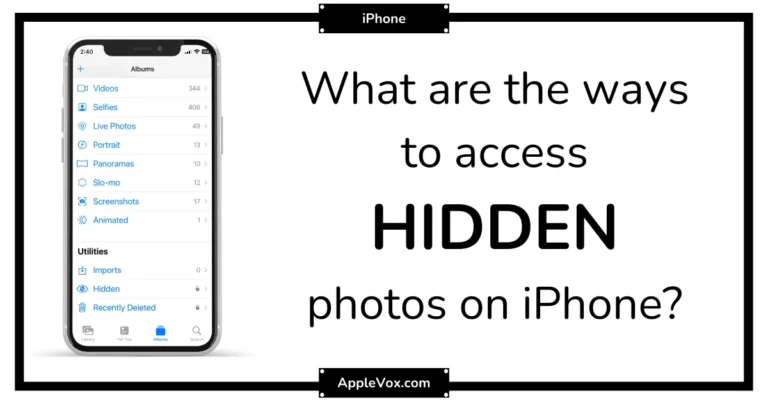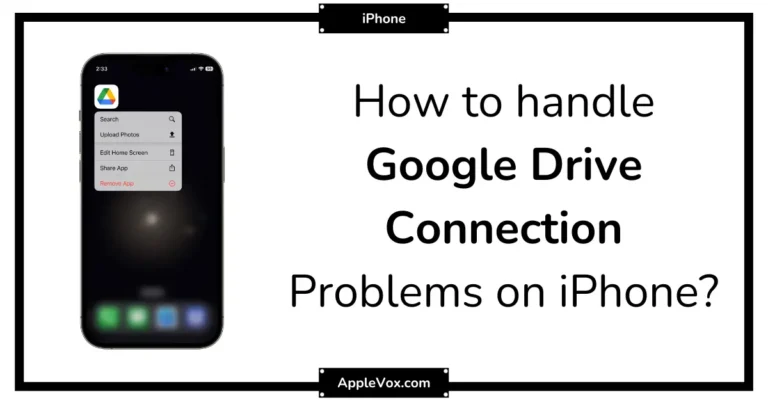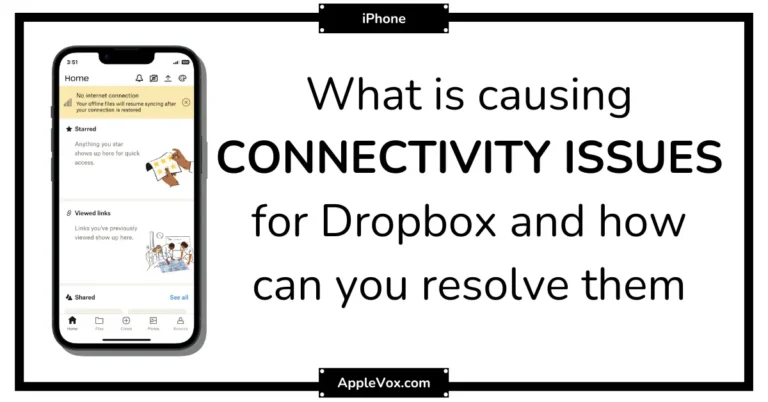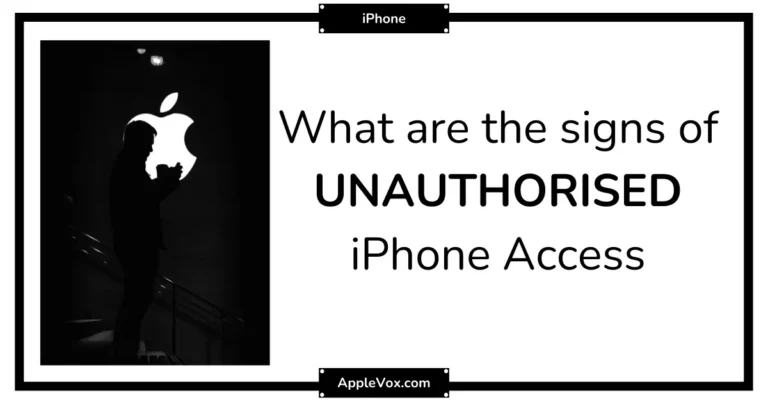In the age of technological marvels, isn’t it quaint when our beloved gadgets throw tantrums like toddlers?
Recently, I’ve encountered an issue where my contact card was not available for FaceTime. Now, we all know how essential FaceTime is, especially in this era of remote connections.
So, why did this happen? What sorcery was at play here to make my contact card vanish into thin digital air?
Let’s embark on this problem-solving journey, shall we? You might just be surprised by what we discover.
Key Takeaways
- Common causes of FaceTime issues include disabled or deleted FaceTime app, configuration errors, incorrect contact information, software or network glitches, and Do Not Disturb enabled.
- Troubleshooting steps include checking basics like the latest iOS version and enabling FaceTime, fixing error messages by turning FaceTime off and on and restarting the device, and advanced solutions like offloading and reinstalling the FaceTime app.
- Persistent problems can be addressed by toggling Airplane Mode or Wi-Fi, restarting the device, running the latest software update, offloading and redownloading the FaceTime app, or recreating the FaceTime contact in the Contacts app.
- To prevent future FaceTime issues, users should enable FaceTime in System Settings, update their device with the latest iOS version, verify correct contact details in FaceTime settings, install available software updates, and check cellular data settings before making a call.
Understanding ‘Contact Card Not Available
While it can be quite frustrating when the ‘Contact Card Not Available’ message pops up on FaceTime, understanding the possible reasons behind this issue can help in troubleshooting and resolving the problem effectively.
One possibility is that the FaceTime app on the contact’s device is disabled or deleted. Alternatively, the issue could be a simple configuration error where the contact isn’t associated with the displayed email or number.
A FaceTime call might also be set to the wrong type of contact information, leading to this error. For instance, if I’m trying to FaceTime someone using their email when they’ve only enabled FaceTime for their number, I’ll likely encounter the ‘Contact Card Not Available’ message.
To fix these issues, I can try turning FaceTime off and on again, offloading and redownloading the FaceTime app, or deleting and re-entering the contact. If all else fails, I could update my device to the latest iOS version. These steps should help get the contact card back up and running for a smoother FaceTime experience.
Common Causes for the Issue
Diving right into the common causes for the issue, it’s important to note that a software or network glitch can often make the contact card unavailable for FaceTime. These glitches could occur in the Settings app or within the FaceTime settings themselves on your iPhone or iPad.
For instance, an incorrect phone number or email associated with the FaceTime account could be the culprit. It’s essential to verify and fix the contact card information to ensure it’s correctly linked to your FaceTime calls.
Another common cause is that the contact card mightn’t be available if FaceTime has been disabled or deleted by the contact. This issue can also arise if the call is declined, the contact is on another call, or has enabled Do Not Disturb.
Configuration errors might also be to blame. These aren’t necessarily a FaceTime problem but could be due to a temporary connection issue or other FaceTime call problems. It’s crucial to check your device’s settings to identify and rectify these errors.
Step-by-step Troubleshooting Guide
Let’s dive into the step-by-step troubleshooting guide to resolve the issue of Contact Card not being available for FaceTime.
Here are some steps to guide you:
- Check the Basics:
- Ensure you’re using the latest version of iOS, which can be done by going to Settings > General > Software Update on your device.
- Confirm that FaceTime is enabled. You can do this by going to Settings > FaceTime.
- Verify that the contact’s information is correctly saved. If the Card is Not Available, delete and re-enter the contact’s Phone Numbers and FaceTime details.
- Fix Error Messages:
- If you get an error message, turning FaceTime off and on may help.
- Restart your device. Sometimes, a simple restart can fix many software glitches.
- Advanced Fixes:
- If FaceTime is still not working, try offloading the app and reinstalling it.
- In some cases, you may need to contact the person you’re trying to use FaceTime with and ask them to update their FaceTime settings.
Advanced Solutions for Persistent Problems
Even after following the initial troubleshooting steps, you may still encounter persistent issues with FaceTime Contact Card availability, which calls for a deeper look into advanced solutions. iPhone users, particularly, may face the daunting ‘Choose another phone number or email address’ error, which can usually be mitigated by toggling Airplane Mode or Wi-Fi, restarting the device, or ensuring the device is running the latest software update.
The App Store is your ally here. It’s often a good idea to offload and redownload the FaceTime app. This action refreshes the app, potentially ironing out any glitchy wrinkles. A more drastic step involves deleting and reinstalling the FaceTime app entirely. Although this step may seem extreme, it’s an effective strategy for resolution.
Don’t overlook your Settings or Preferences. A configuration error may be preventing FaceTime from associating the contact with the displayed email or number. Recreating the FaceTime Contact in the Contacts app can fix the Contact Card. To do this, simply delete and re-enter the contact information. Although these steps may be more advanced, they pave the way for a smoother FaceTime experience.
Preventing Future FaceTime Issues
To minimize the occurrence of future FaceTime issues, there are several preventative measures you can take, such as ensuring that FaceTime is enabled in your System Settings and your device is up-to-date with the latest iOS version. This is crucial as outdated software often leads to compatibility issues, affecting your audio or video calls.
Here’s a simple breakdown to make sure you’re on track:
- From the Home Screen, tap the app to open your Settings.
- Scroll down to FaceTime and make sure it’s toggled on.
- Under ‘You Can Be Reached At’, ensure your correct contact details are displayed.
- In the top-right corner, tap on ‘Software Update’. If any updates are available, install them.
- Check your Cellular Data settings. If you’re on a limited data plan, ensure that you have at least 40% of your monthly data left before making a FaceTime call.
- Occasionally, the FaceTime app may glitch. Offloading the app (in iPhone Storage settings) and re-downloading it from the App Store can fix this.
Frequently Asked Questions
What Does Contact Card Not Available for Facetime Mean?
“Contact card not available for Facetime” means there’s an issue reaching the desired contact. It could stem from Facetime compatibility issues, needing contact card alternatives, or require updating contact information or troubleshooting.
Why Is Facetime Unavailable for Some of My Contacts?
I’ve found Facetime unavailable for some contacts due to device compatibility, network issues, Facetime account and settings, update problems, country restrictions, contact configurations, and internet connection problems. It’s not always about the contact card availability.
How Do I Make a Contact Available for Facetime?
To make a contact available for FaceTime, I’d check Facetime settings, address contact sync issues, verify my Apple ID, troubleshoot iCloud syncing problems, perform Facetime compatibility checks, update iPhone software, and reset network settings.
How Do I Add a Contact Card to Facetime?
To add a contact card to FaceTime, I ensure proper FaceTime setup, address book management, and Apple ID setup. I tackle any iCloud issues and synchronize contacts. If necessary, I’ll perform a iOS update or FaceTime troubleshooting.
Conclusion
In conclusion, navigating the ‘Contact Card Not Available’ issue on FaceTime can be tricky, but it’s not impossible. By juxtaposing simple fixes like toggling FaceTime on and off, to more technical ones like updating your iOS version or redownloading the app, we’ve explored a spectrum of solutions.
Remember, prevention is key, so keep your device updated and maintain clear contact information. Understanding these nuances can certainly make your FaceTime experience smoother and more enjoyable.