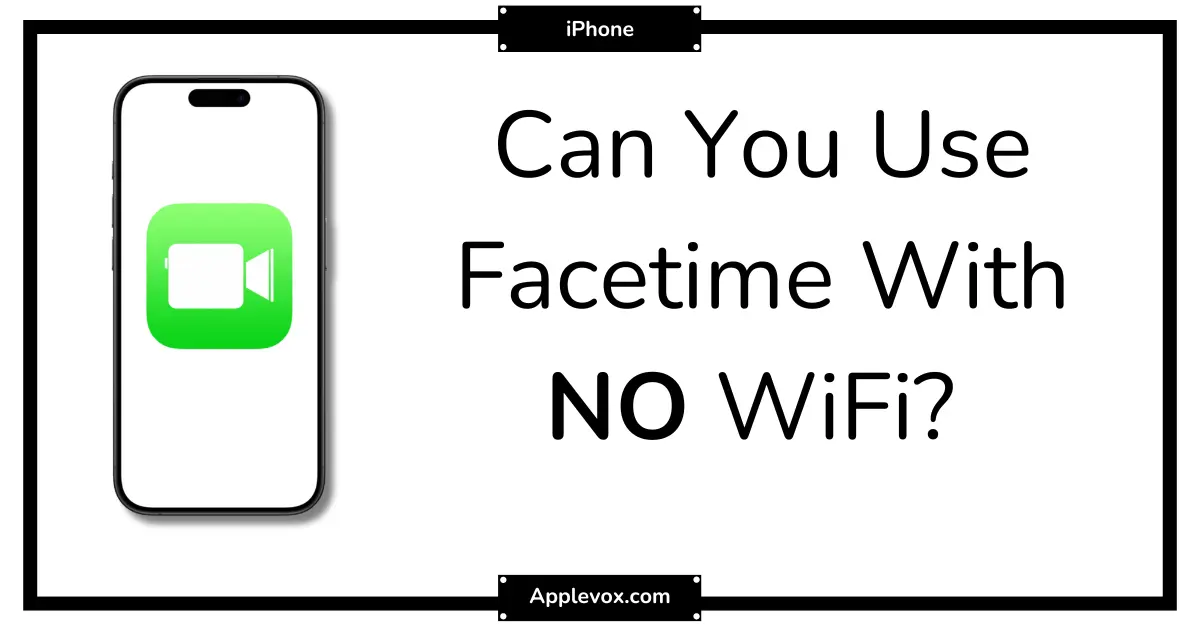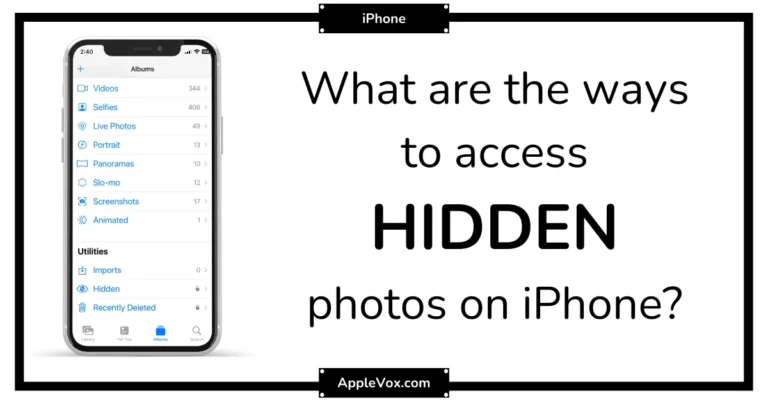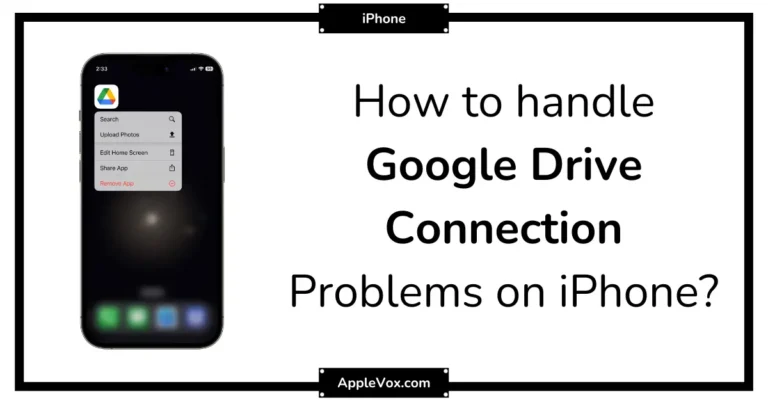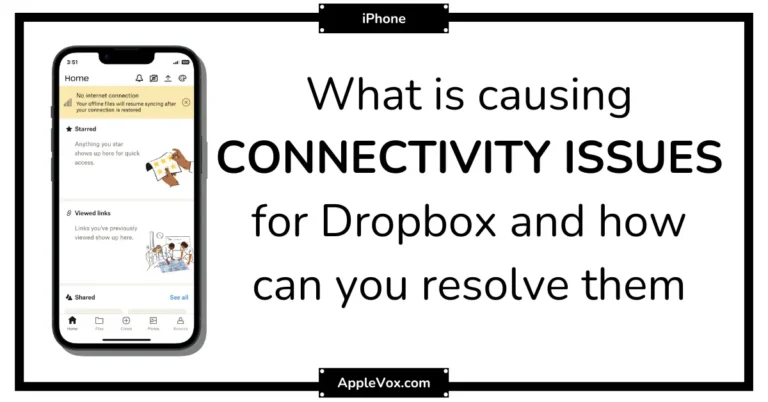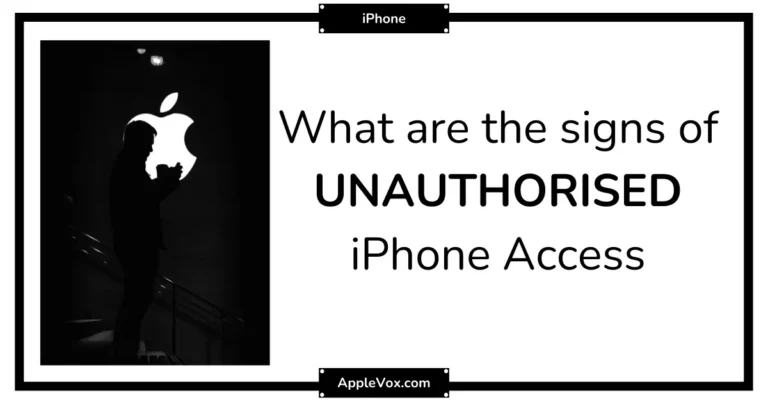Like a traveler navigating unknown territories without a map, many iPhone users are often puzzled about whether they can use FaceTime without Wi-Fi. As a tech enthusiast, I’ve spent quite some time exploring this and I can indeed confirm that FaceTime can function without a Wi-Fi connection.
But before you rush to make that call, there are a few crucial factors to consider, such as data consumption and the strength of your cellular connection.
Intrigued about how this works? Stick around and I’ll explain the hows and whys.
Key Takeaways
- FaceTime can be used without Wi-Fi by enabling it over cellular data in device settings.
- FaceTime offers features such as group calls, Animoji, and Memoji.
- FaceTime can consume a significant amount of data, especially during lengthy or frequent calls.
- FaceTime can be used with a mobile hotspot when Wi-Fi is unavailable.
Understanding FaceTime Functionality
Even without Wi-Fi, you can use FaceTime effortlessly, thanks to its functionality over cellular data. This feature allows me to stay connected with my contacts wherever I am, as long as I’ve cellular coverage. It’s pretty straightforward to enable FaceTime over cellular data. All it takes is a quick trip to the device settings where, with a few taps, I can toggle on both the Cellular Data and FaceTime options.
Yet, understanding FaceTime functionality extends beyond merely using it without a Wi-Fi connection. This Apple-exclusive application offers features such as group calls, Animoji, and Memoji. These additional features enhance my communication experience, making it more interactive and fun.
Moreover, FaceTime allows me to customize its settings. I can block calls, enable call waiting, and even adjust the video/audio quality to my liking. This level of customization means that I can tailor the app to suit my communication preferences.
Although FaceTime is exclusive to Apple devices, there are alternative video calling apps with similar functionalities. Still, FaceTime’s seamless integration with my Apple ecosystem and its user-friendly interface make it an indispensable tool for me.
FaceTiming With Cellular Data
Let’s talk about using FaceTime with cellular data.
It’s important to understand how much data FaceTime consumes and how to optimize your usage to avoid running out of data mid-call.
Don’t worry, I’ve got some tips and tricks up my sleeve to help you navigate this.
Using Data for FaceTime
FaceTime isn’t just for Wi-Fi; you can also use it on your iPhone or iPad with a cellular modem, utilizing your mobile data for video calls when you’re not connected to a Wi-Fi network. I’ve found that using data for FaceTime can be a game-changer, especially when Wi-Fi isn’t available.
| Step | Action |
|---|---|
| 1 | Turn off Wi-Fi and enable FaceTime over cellular data |
| 2 | Check your data plan’s FaceTime allowance |
| 3 | Ensure a reliable cellular data connection |
| 4 | Consider using 5G, if supported, for better call quality |
| 5 | Enable Low Data Mode and monitor data usage |
Data Consumption on FaceTime
When you’re using FaceTime over cellular data, it’s important to note that it can chew through your data allowance quite quickly, especially if you’re making lengthy or frequent calls. Monitoring data consumption on FaceTime is crucial for managing your data usage effectively.
Here are a few tips to control your data usage while Facetiming:
- Always check the strength of your cellular data connection before starting a FaceTime call. The better the connection, the smoother your call will be.
- Consider switching to a 5G network if your device supports it. This can enhance video quality and efficiency.
- Use Low Data Mode on your iPhone to limit data usage during calls.
FaceTime Data Usage Tips
In today’s digital era, using FaceTime without Wi-Fi and instead, leveraging your cellular data can be a game-changer. However, it’s crucial to be mindful of your data consumption.
You can make FaceTime calls over your mobile data plan, but remember, high-quality video calls can eat up your data quickly. To avoid draining your data, go to Settings on your device, turn off Wi-Fi, and enable FaceTime for cellular data usage.
Monitor your usage, and if needed, lower your video quality or decrease call time. You might also consider a data plan with more bandwidth or using low data mode for better efficiency.
With clever management, you can enjoy the convenience of FaceTime without being tethered to Wi-Fi.
Data Consumption During FaceTime
Bearing in mind the importance of data management, it’s crucial to understand that making FaceTime calls over cellular data can chew up a significant chunk of your monthly data allowance, particularly when engaging in video calls. The data use is substantial; it’s not something to overlook, especially if you’re on a limited data plan.
The data consumption during FaceTime calls varies, largely depending on the length of the call and the quality of the video. For instance, a ten-minute call can consume around 30-40 MB of data, while an hour-long call could use up to 180-240 MB.
To keep data use in check, consider these tips:
- Monitor your data usage regularly. On your iPhone or iPad, you can check how much data FaceTime has consumed in the ‘Settings’ app.
- Use FaceTime’s Low Data Mode. This option reduces the data consumption during facetime calls by lowering the video quality.
- Whenever possible, switch to a Wi-Fi connection. This won’t only save your cellular data but also likely provide a more stable connection for your FaceTime calls.
Mastering these strategies will ensure efficient data management while enjoying FaceTime’s features.
Troubleshooting FaceTime Issues
As we’ve learned how to manage data during FaceTime calls, let’s now address another important aspect: troubleshooting common FaceTime issues. Often, the root of the problem is as simple as not having a reliable Wi-Fi or cellular connection. Remember, Wi-Fi is free in many locations, so take advantage of this option whenever possible.
Another issue might be that FaceTime isn’t activated on your device. To troubleshoot Facetime issues, you should verify that the FaceTime switch is turned on in your settings. If you see ‘Waiting for Activation’, there might be a problem with your Apple ID.
Sometimes, the issue might be with your Apple Watch. Ensure that your Apple Watch is properly paired with your iPhone and that FaceTime is enabled in its settings too.
Here’s a quick table summarizing some common issues and solutions:
| Issue | Troubleshooting Step | Expected Outcome |
|---|---|---|
| Bad Connection | Connect to Wi-Fi or cellular | Reliable FaceTime calls |
| FaceTime not activated | Check settings, turn on FaceTime | Activation of FaceTime |
| Apple Watch issues | Pair properly, enable FaceTime | Seamless FaceTime experience |
Using FaceTime With Mobile Hotspot
Let’s dive into how you can use FaceTime with a mobile hotspot, a handy feature that can prove invaluable when you’re without Wi-Fi. If you’re one of the 42% of people who rely on their cellular data when they’re out and about, this information is crucial.
- First, make sure your mobile plan includes hotspot functionality. There are no surprises as nasty as unexpected charges on your bill.
- Next, set up the hotspot on your cellular device. You’ll need to create a network name and password under your phone’s settings. This turns your phone into a mini Wi-Fi tower, usable wherever you have cellular service.
- Lastly, on your Apple product, go to the Settings menu, find Wi-Fi, and connect to the network you just created.
Now, you’re using FaceTime with your mobile hotspot! Bear in mind that this method consumes cellular data, so keep an eye on your usage. However, this is a great workaround when Wi-Fi is out of reach, proving that Apple products offer versatile solutions for staying connected.
Alternatives to FaceTime Without WiFi
When you’re in a pinch without WiFi, there’s a whole raft of alternatives to FaceTime that you can use for video calls, like WhatsApp, Skype, Google Duo, and Zoom. These apps aren’t just viable alternatives to FaceTime without WiFi, they also offer a plethora of features that can enhance your communication experience.
For instance, some of these apps enable screen sharing and virtual backgrounds, adding a layer of interactivity to your video calls.
However, it’s crucial to remember that these apps rely on your cellular network to establish a connection. So, you’ll need to enable cellular data on your mobile device. The quality of your video call will, to a large extent, depend on the strength of your cellular network.
When selecting an alternative, consider the device compatibility and preferences of the people you wish to communicate with. Each app has its unique strengths, so explore and compare these alternatives wisely.
And remember, mastering the art of using your cellular network for video calls can keep you connected, even when WiFi is out of reach.
Frequently Asked Questions
Is FaceTime Free if Not on Wi-Fi?
Yes, you can Facetime without Wi-Fi, but it’s not free. Data charges implications apply, including potential international Facetime costs. Facetime over 4G increases mobile data consumption, so it’s crucial to limit data usage.
Will FaceTime Ring Without Wi-Fi?
Yes, Facetime will ring without Wi-Fi if you’re connected to cellular data. However, be aware of data usage and potential Facetime limitations. Offline alternatives and connection troubleshooting can help optimize your experience.
How Can I Get Internet on My iPhone Without Wi-Fi?
Sure, I can get internet on my iPhone without Wi-Fi. I simply adjust my iPhone settings to enable mobile data usage. Exploring offline apps and internet tethering options also leverages the benefits of the cellular network.
Why Can’t I FaceTime Someone but I Can Call Them?
I’m unable to FaceTime someone, but can call them, likely due to network issues, contact settings, device compatibility, FaceTime registration, or needing a software update. It’s a tech puzzle I’m determined to solve.
Conclusion
So, yes, you can indeed FaceTime without Wi-Fi, but beware, it can eat into your data plan.
It’s a great option when Wi-Fi isn’t available, but always be mindful of your data usage.
If you’re facing any FaceTime issues, troubleshooting should help.
You can also consider using a mobile hotspot or exploring other video call apps.
Remember, technology is here to make our lives easier, not harder.
Stay connected, wherever you are.