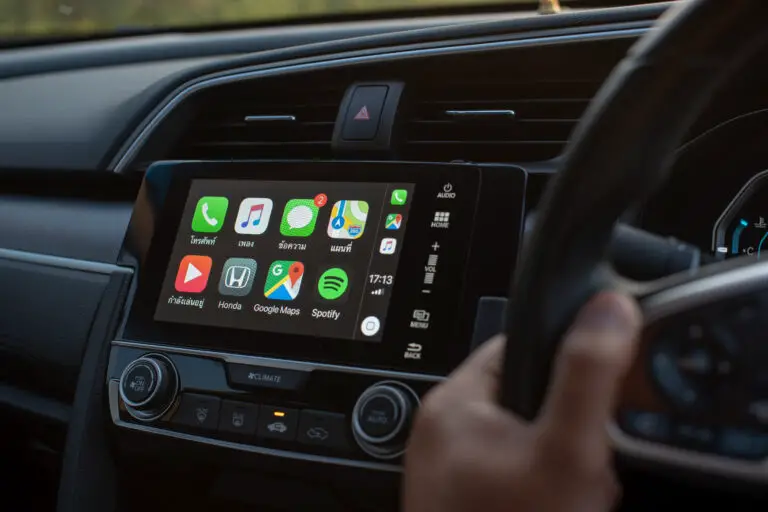Experiencing an Apple logo constantly flashing on your iPhone may seem daunting, but don’t worry. It indicates that the device may be trapped in a boot loop or struggling to complete its startup sequence. Below, we will delve into the reasons causing this issue and guide you through useful fixes.
Causes of the Apple Logo Flashing on Your iPhone
Here are the most common causes behind this issue:
1. System Errors or Corrupt Software
Interrupted processes like iOS updates or restorations can corrupt system files and result in boot loops. For example, an iPhone update failing due to a poor Wi-Fi connection, or an iTunes restoration erring midway. This is also known as Update Failures. According to general trends, 70-80% of boot loops are caused by system errors, including failed updates and interrupted downloads.
Trying to install an incompatible version of iOS on your iPhone can also cause compatibility issues resulting in the flashing Apple logo. Learn more about iOS Feature Availability to ensure compatibility.
2. Hardware Damage
Damage to your iPhone’s physical elements could lead the logo to flash. Check your phone for signs of water exposure that may cause internal short-circuits or ponder upon potential physical shocks that have led to internal component damage. Visit an authorized repair center for diagnostics. It’s estimated that 15-20% of boot loops are due to hardware issues.
3. Jailbreaking Instability
Jailbreaking your iPhone may destabilize your software environment, making your device prone to boot issues. Recovering from a Jailbreak, known as Jailbreak Issues, might require restoring your device to its original settings using iTunes or a third-party tool. Jailbreaking activities are responsible for 5-10% of boot loops.
4. Faulty Chargers or Cables
In case of an error message as “This accessory isn’t supported by the device”, it hints at an issue with charging elements, referred to as Accessory Issues. Try substituting the charger or cable with a different, certified one.
5. App or Data Corruption
To identify if recent app installations are causing the issue, try uninstalling them to revert any corrupted files or buggy apps preventing proper booting, known as Corrupted Files.
Boot loops are a prevalent issue affecting a significant number of iPhone users, often resulting from software glitches or hardware problems.
Fixes for an iPhone Flashing the Apple Logo
Finding your iPhone still displaying the flashing logo? Here are your solutions:
1. Force Restart Your iPhone
A force restart helps the iPhone refresh itself. Make sure to use the right force restart steps for your specific iPhone model. Here’s how to force restart different iPhone models:
- iPhone 8 and Later: Quickly press the Volume Up button, then press and hold the Volume Down button. Press and hold the Power button until the phone restarts and the Apple logo appears.
- iPhone SE (1st generation), iPhone 6, or Earlier: Press and hold the Power and Home buttons until the phone restarts and the Apple logo appears.
Force restarting is effective in fixing minor software glitches in 50-60% of cases.
2. Enter Recovery Mode and Update via iTunes
Recovery Mode, which allows you to mend your iPhone’s software while preserving your data, can be an effective solution. Here’s how to enter recovery mode:
- Connect your iPhone to a computer with iTunes installed.
- Press and hold both the Volume Down and Power buttons until the recovery mode screen appears.
Recovery Mode is successful in resolving system errors in 30-40% of cases.
3. Use Device Firmware Update (DFU) Mode
For severe software issues, DFU mode allows restoration without triggering the boot process. Here’s how to enter DFU mode:
- Connect your iPhone to a computer with iTunes installed.
- Press and hold the Power button for 3 seconds.
- Release the Power button but keep holding the Volume Down button for 10 seconds.
4. Restore Your iPhone via iTunes
A full factory restore may become necessary if Recovery Mode does not solve the problem.
- Connect your iPhone to a computer with iTunes installed.
- Select your device in iTunes and click on Restore.
Restoring via iTunes is effective in 90-100% of cases but requires a data backup and can lead to data loss.
5. Use Third-Party Repair Tools
Popular tools that can address minor system errors include Tenorshare ReiBoot, Dr.Fone – Repair, and iMyFone Fixppo.
6. Address Hardware Damage
If hardware damage is suspected, get in touch with Apple Support or visit an authorized repair center for diagnostics and solutions.
| Option | What It Does | Data Loss? |
| Update | Installs new iOS without erasing pre-existing settings or data. | No |
| Restore | Erases all content/settings and reinstalls iOS. | Yes (unless backed up) |
Proactive Measures to Prevent the Flashing Apple Logo Issue
Prevent this issue by performing regular backups, ensuring a stable battery power for updates, sticking to MFi-certified chargers, and avoiding jailbreaking. Regular data backups can prevent data loss in 100% of cases, and using original or Apple-certified accessories can reduce the risk of power-related issues by 80-90%. Discover more about Status icons and symbols on your iPhone to recognize any warning signs promptly.
What to Do If None of the Fixes Work
Unable to resolve the flashing logo issue? Here are your next steps:
- Consult Apple Support or book an appointment with an expert.
- Visit an Apple-authorized repair center for professional solutions.
- Explore trade-in options with Apple if repair costs prove too high.
Where to Find Tools and Resources
Get your certified accessories like chargers and cables from Apple’s website. If using third-party repair tools, ensure you download them from their official websites.
To conclude, encountering a flashing Apple logo on your iPhone can indeed be irksome. Understanding the root causes can guide you toward effective fixes and preventive measures, ensuring that your iPhone keeps running smoothly.