Apple Watch boasts top-tier features that prioritize user security and convenience. One such function is the locking and unlocking mechanisms which safeguard your data while also making access hassle-free. However, you may face scenarios where you need to unlock the Apple Watch without its paired iPhone, and this guide is here to help.
Delving Deeper into Apple Watch Locks and Unlocks
To unlock your Apple Watch competently, let’s first understand how its lock features function:
- Automatic Lock (Wrist Detection): This feature securely locks your Apple Watch as soon as it’s removed from your wrist. Enable or disable it through Settings > Passcode > Wrist Detection.
- Manual Lock: If Wrist Detection is off, manually lock the Watch by swiping up to the Control Center and clicking on the lock icon.
Here are the common ways to unlock an Apple Watch:
- Passcode: The simplest way to unlock an Apple Watch involves entering a four-digit passcode on its screen.
- Unlock with iPhone: This feature conveniently unlocks the watch whenever its paired iPhone is unlocked, promoted by Bluetooth connectivity.
For further detailed information about how Apple Watch’s lock features, including Activation Lock work, you may visit the Apple Support page.
Direct Ways to Unlock Apple Watch Without its Paired iPhone
You may wonder how to unlock the Apple Watch without a paired iPhone. Certain methods exist:
1. Using the Passcode:
- Press the side button or tap on the screen to wake your Watch.
- Enter the four-digit passcode on the Watch itself.
Note: Remember this option only works if you recall your passcode. If that’s not the case, consider resetting your device.
2. Resetting the Apple Watch:
If you’re unable to remember your passcode, resorting to a full reset is your only option.
i) Using the Side Button and Digital Crown:
- Charge your Apple Watch or keep it on the charger.
- Press and hold the side button until the Power Off slider comes up.
- Firmly press and hold the Digital Crown till you see “Erase all content and settings”.
- Follow the on-screen instructions to confirm the reset.
ii) Via Settings App:
- Open the Settings app on your device.
- Head to General > Reset > Erase all content and settings.
- Enter your passcode if required, and then confirm reset.
Keep in Mind: By resetting, you’re erasing all data and settings, which lets you pair it as a new device afterward.
Troubleshooting Common Unlock Issues
Occasionally, unlocking features like “Unlock with iPhone” may not work as expected. Here are common scenarios and their fixes:
Why “Unlock with iPhone” Might Not Work:
| Possible Cause | Corrective Measures |
| Disabled Bluetooth | Ensure Bluetooth is activated on each device. |
| Feature is Disabled | Confirm “Unlock with iPhone” is on in settings. |
| Wrist Detection Disabled | Enable it via Settings > Passcode > Wrist Detection. |
General Resolutions:
- Reboot both devices (Apple Watch and iPhone).
- Regularly update software on every device.
- Check that your Apple Watch is within its paired iPhone’s Bluetooth range.
- Toggle “Unlock with iPhone” off and then turn it back on again.
Considering All Options for Unlocking Without Paired iPhone
You may lack access to the paired iPhone but some specific actions are still feasible depending on the situation:
1. Using the Passcode:
If your passcode remains in memory, it’s the easiest way to regain access to your Watch.
2. Resetting the Device:
A device reset is crucial if you’ve forgotten the passcode. The detailed reset steps previously discussed will allow you to wipe off the device and start anew.
Key Points of Note When Unlocking Apple Watch
Certain constraints and potential misconceptions that need addressing when unlocking an Apple Watch without its paired iPhone include:
Limitations:
- Unlocking with another device, even a different iPhone, is not an option.
- Features such as “Unlock with iPhone” require the original paired iPhone and cannot be substituted for another iOS device.
Cellular and GPS Misinterpretations:
- Cellular support on your Apple Watch does not bypass these requirements.
- Be it GPS-only or LTE model, all Apple Watches have identical unlocking methods regardless of being GPS-only or LTE models.
- Should you encounter issues with a previous owner’s lock on the Apple Watch, refer to community discussions on situations like these, such as the one here.
Extended Guidance and Resources
For extended help, many resources can offer step-by-step demos or solve any technical issues:
Supported Apple Watch Models:
The steps mentioned above apply to all models, although some watchOS-specific settings can vary across versions.
Where to Learn More:
- Apple Support: The official website for troubleshooting guides or solutions.
- Video Tutorials: YouTube offers visual walkthroughs for resetting and unlocking an Apple Watch.
- Community Forums: Tech communities like Reddit or Apple discussion boards can help solve unique issues.
In conclusion, you can unlock your Apple Watch without its paired iPhone by using either the device’s passcode or with a device reset. While alternative unlocking options are limited, Bluetooth issues or enabling Wrist Detection can solve common problems. For persistent problems, Apple Support or online tutorials can provide further guidance.[1][3] Remember that keeping your passcode safe and maintaining access to the paired iPhone will prevent future complications.