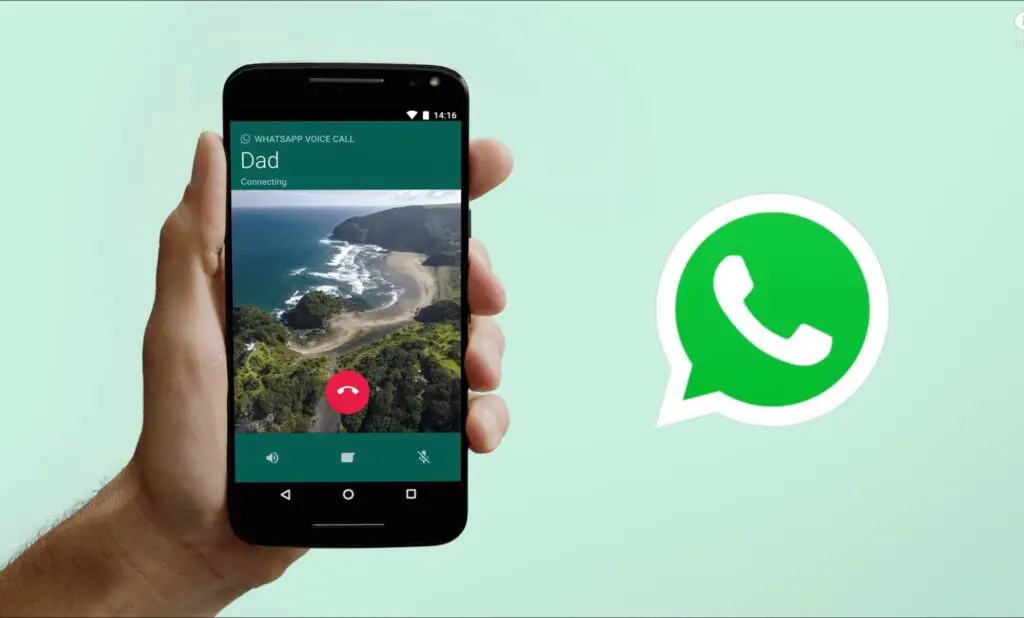
WhatsApp opened on the Phone
Ever checked your iPhone’s call log and found it filled with WhatsApp calls you barely remember making?
Yeah, same.
Whether you were catching up with a friend overseas or just made a quick voice ping, suddenly your iPhone thinks it should keep a record — right next to your regular phone calls.
Kind of invasive, right?
In this guide, I’ll show you how to stop WhatsApp from dumping every call into your iPhone’s native call history. I’ve tested a few ways to do this myself — some are smooth, others a bit messy. Let’s break them down so you can pick the one that fits your situation best.
First, What’s Going On?
So here’s the deal: Apple wants third-party apps like WhatsApp to “feel” native. That’s why, a few iOS versions ago, they rolled out something called CallKit.
It’s a clever piece of tech that lets apps like WhatsApp, Messenger, and Viber act like built-in dialers. Sounds great on paper, but here’s the catch:
Every call you make or receive on WhatsApp gets logged in your Phone app just like a regular mobile call.
Imagine having a five-minute voice chat on WhatsApp, only to see it mixed in with work or family calls. Confusing, and frankly, unnecessary for a lot of us.
Why You Might Want to Block This
Let’s be honest — not all calls need to be saved for eternity.
Here’s why many iPhone users want to cut the link:
- Privacy – Maybe you don’t want someone snooping through your call list and seeing every WhatsApp call.
- Cleanliness – Some folks just like a tidy call log. Mixing WhatsApp calls with real ones? No thanks.
- Avoiding Confusion – Missed a real call or just ignored a WhatsApp ring? Hard to tell when it’s all in the same list.
I’m not here to judge your reasons — just here to help you fix it.
Method 1: Hide WhatsApp Using Screen Time (The “Nuke” Option)
This one is straightforward and works. You’ll basically hide WhatsApp from your iPhone using the Screen Time feature.
Here’s how:
- Open Settings.
- Tap Screen Time.
- If you’ve never used it, set it up with a passcode you’ll remember.
- Tap Content & Privacy Restrictions and switch it on.
- Tap Allowed Apps.
- Now flip the switch off for WhatsApp.
Boom. WhatsApp disappears. It’s not uninstalled — just hidden. And since it can’t run, it also can’t leave call logs in your Phone app.
Heads up: You won’t be able to use WhatsApp unless you undo the restriction. This isn’t a daily use fix — but it’s perfect for moments when you need total privacy.
Method 2: Use WhatsApp Web or Desktop for Calls
If you still want to make or receive WhatsApp calls but don’t want them to show up in your iPhone’s call history, this is the best option.
WhatsApp Web or the Desktop app doesn’t talk to your iPhone’s Phone app. It’s completely separate.
When you make a call using your browser or laptop:
- It goes through your computer.
- It doesn’t ping Apple’s CallKit.
- Your iPhone’s call log stays untouched.
I’ve used this trick during work calls — no syncing, no record. Perfect if you don’t want a digital paper trail.
Method 3: Downgrade WhatsApp (Old-School Hack… Not Recommended)
Some people online talk about sideloading older versions of WhatsApp that don’t use CallKit. This might work… in theory.
But in reality?
It’s a risky move unless you know what you’re doing. You’ll need to uninstall your current WhatsApp, download an old APK or IPA file, and manually install it using third-party tools. It may even require jailbreaking your phone — which is a security nightmare in 2025.
Also, once you do this:
- You’ll lose all app updates.
- WhatsApp may stop working if it detects you’re on an outdated version.
- Your data could get corrupted or wiped.
In short: unless you really enjoy tech puzzles (and headaches), skip this one.
What Doesn’t Work (Trust Me, I Tried)
Let me save you some time. These methods sound promising, but they don’t fix the issue:
Turning Off WhatsApp Notifications
Nope. This only silences alerts. It doesn’t stop call logs from syncing to your Phone app.
Putting Your Phone on Airplane Mode
Nice try. Unless you make calls while flying (which you shouldn’t), this doesn’t help.
Manually Deleting Call Entries
Sure, you can delete them one by one… and then do it again next week. It’s like playing digital whack-a-mole.
Using a VPN
VPNs change your connection route, not how apps behave on the phone itself. CallKit works locally, so your VPN can’t block it.
Bonus Trick: Create a Shortcut to Wipe Call History Fast
If you just want an easy way to wipe out your recent calls (including WhatsApp), here’s a clever workaround:
- Open the Shortcuts app on your iPhone.
- Create a new shortcut.
- Use a scripting action that clears your Phone call log (you might need a third-party script or app for this).
- Save it as something like Wipe Calls.
- Add it to your Home Screen.
Now, every time you tap the icon, poof — your recent calls disappear. It’s not automatic, but it’s easy to use after a long day of calling.
Real Talk: Apple Should Give Us a Choice
Let’s pause for a second.
This whole mess wouldn’t exist if Apple just added a simple toggle:
“Allow third-party call logs in Phone app? Yes or No”
But as of 2025, that option still doesn’t exist. Apple’s all-in on making third-party apps feel native — even when users don’t want that level of integration.
So, until they wise up and give us control, we’re left with workarounds.
Final Thoughts: Clean Logs, Clear Mind
Let’s be honest — you use WhatsApp because it’s convenient, especially for international chats. But that doesn’t mean you want every call showing up in your iPhone history.
Here’s the quick recap:
- Use Screen Time restrictions for full privacy (but you lose access to the app).
- Use WhatsApp Web or Desktop to bypass call logs entirely.
- Don’t waste time on hacks that don’t work.
- Want to clear history fast? Build a shortcut.
Choose what suits you best — whether you’re a privacy enthusiast or just tired of seeing 50 missed WhatsApp calls in your recents.
You deserve control over your phone. Hopefully this gave you just that.
Related Fixes and How-Tos You Might Like
- How to Unlock an iPhone Without Face ID or Passcode
- Using FaceTime Without a SIM Card
- Why Your Apple Watch Randomly Vibrates Near Your iPhone
- How to Fix iPad Keyboard Not Resizing
If you found this post helpful, save Apple Vox to your bookmarks. We publish real fixes, explained in plain English — no tech jargon, no fluff.
Questions? Hit us up on our Contact Page. Or shoot us your issue — we might feature it in the next post.